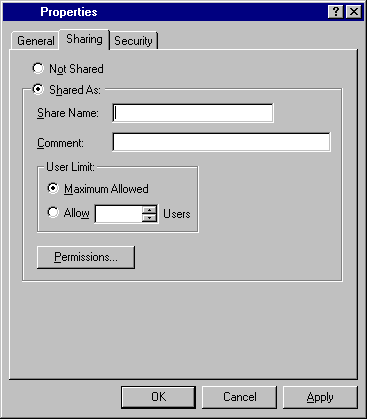
A Component is a VOB which contains your project files (Uniface source code etc).
In order to import your Uniface source code, the component must be created following these steps:
Planning for one or more VOBís
As described by Rational in the ClearCase documentation, performance of your VOB server may be reduced if the VOB is too large in size. If you are concerned about the size that your VOB's are or may become, consider:
a)Splitting your Uniface application models, and forms up into smaller 'projects', and store them in separate VOB's. Note: This will mean that from a single Uniface IDF session, only these elements can be seen, so this is NOT a solution for a system that has shared components.
b)Create several VOB's, one for tables, sub-types, relationships, one for components, one for globals and templates. Then use VOB symbolic links to make these appear to be a single VOB to UD6/CMtool Driver. Note: This is a good solution for Uniface development sites that use a lot of shared components or models.
The example described here uses a single VOB to store all the source code.
Create a Windows NT directory share
Log on to the VOB host and create, and then share (standard Windows NT share) a directory called uprjvob. In our example we have used c:\vobuprj, with a share name of \\ntwkst01\uprjvob.
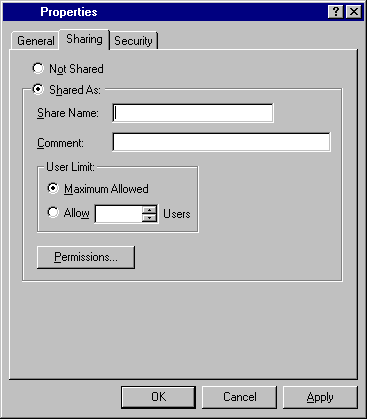
Creating a Versioned Object Base
Follow the instructions in the Rational ClearCase Administration Manual (10.3) for creating a VOB. A general overview is given here.
Choose a VOB-tag, we used the name '\uprj'.
Create the VOB, using cleartool or a GUI tool like Clear Case Home Base, eg:
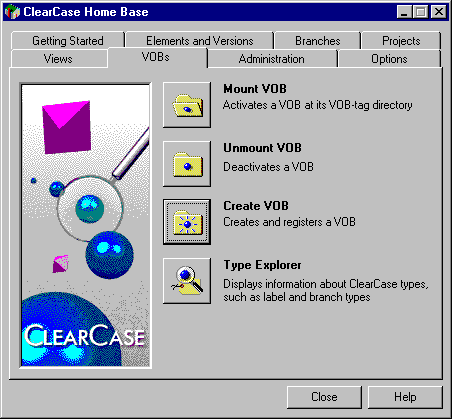
Press Create VOB
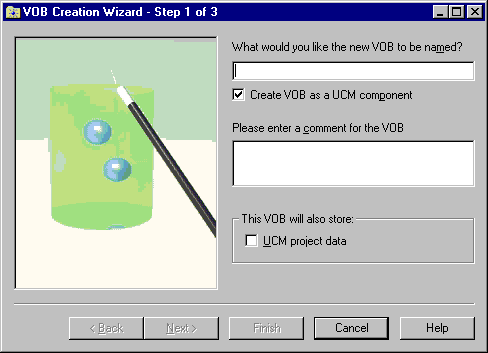
Enter these details:
Name: UPRJ1
Create VOB as UCM component: No
Description: Uniface Project Database
This VOB will also store: none
Press Next.
Select a storage location (the default was used in our example).
Press Finish.
VOB Tag Information:
Tag name: UPRJ1
Region name: evaluation_region
Comment:
Uniface Project Database
VOB Storage Information:
VOB storage location:
\\ntwkst01\ccstg_c\VOBs\UPRJ1.vbs
Features:
+No administration VOB will be associated with this VOB
+WILL NOT use interoperability (MS-DOS) text mode
+WILL be reconnected at login
+WILL contain ClearCase elements
Summary:
Created versioned object base.
Host-local path: ntwkst01:C:\ClearCase_Storage\VOBs\UPRJ1.vbs
Global path: \\ntwkst01\ccstg_c\VOBs\UPRJ1.vbs
VOB ownership:
owner MHELVINA\abarrett
group MHELVINA\Domain Users
VOBs have special data backup considerations. For more information on how to
back up your VOB properly, see the documentation for administering ClearCase.
If the backups aren't done properly, you are putting your data at risk!
Mounting MVFS filesystem \UPRJ1.
Create a temporary view for importing the cvt_data
To import the cvt_data file (created earlier), a view must exist for this VOB. We will create a permanent integration view later when the VOB is imported to the UCM project.
To create the view either use cleartool mkview, or ClearCase Home Base (select the Views property page):
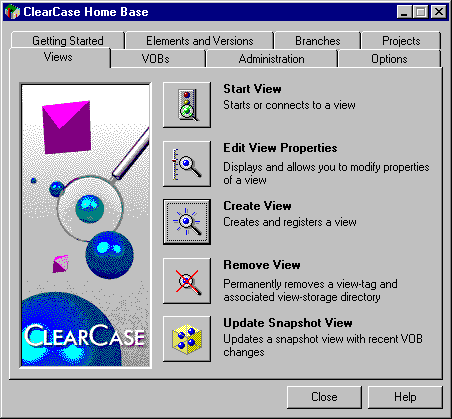
Press Create View. Then press Next.
Select Dynamic View.
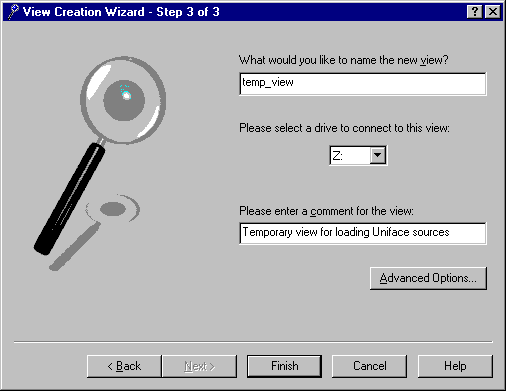
Enter these details:
name:temp_view
drive:Z:
description:Temporary view for loading Uniface sources
Press Finish.
Press OK to the confirmation(s).
Import the cvt_data to the VOB.
Your Uniface application source code has already been loaded into text files (in XML format) by the UD6/CMtool Driver, and stored on c: drive (we used the directory c:\cc). These next tasks copy these files into a ClearCase import format, then import them into ClearCase.
Use the ClearCase tool clearimport to load the file cvt_data created in the earlier step, to a view created on drive z:.
C:\cc\sources> z:
Z:\> cd UPRJ1
Z:\UPRJ> clearimport -pcase c:\cc\sources\cvt_data
Label the imported elements ORIGINAL.
In order to be able to identify these files in a baseline, we will now label all the directory and file elements loaded as ORIGINAL.
Using ClearCase Home Base, select the Elements and Versions tab, and then press Apply Label.
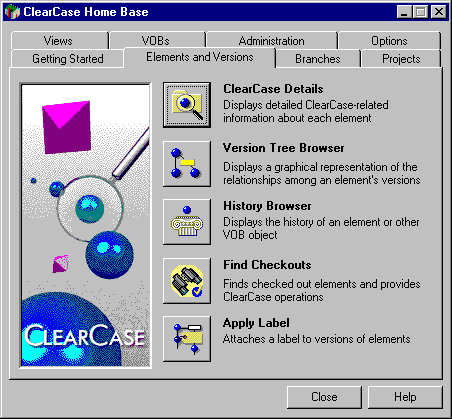
Apply the label to the view temp_view.
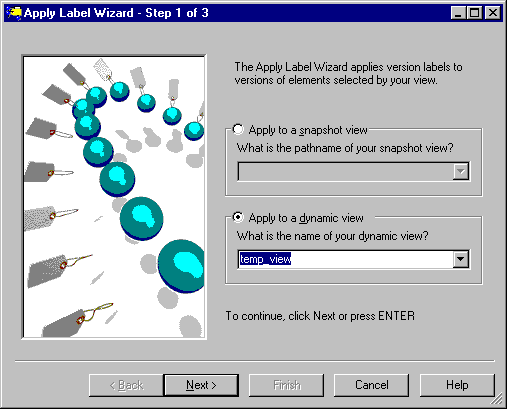
Press Next.
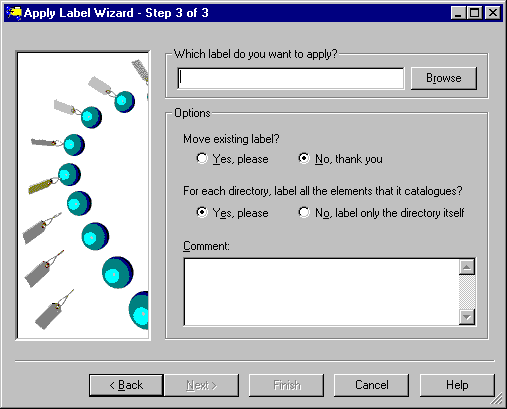
Add the directory UPRJ1 as the element to apply the label to. Press Next.
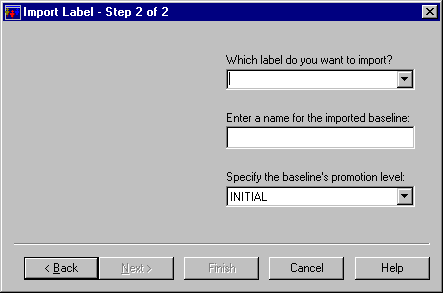
Enter the following details:
Which label:ORIGINAL (press Browse, Create Label Type, Name: ORIGINAL, OK, OK)
Move existing:No
Label all elements:Yes
Comment:Files loaded into UD6/CMtool Driver
Press Finish.
Destination view:
temp_view
Label to apply:
ORIGINAL
Options:
+ For each directory, label all the elements that it catalogues
Elements to apply label to:
\UPRJ1
Comment:
Files loaded into UD6/CMtool Driver
Press OK to the confirmation(s).
Answer No when you are prompted to apply another label.
Remove the temporary view
Remove use temporary view by using ClearCase Home Base, Remove View.
ClearCase Setup
Set Case Insensitive MVFS
Create a project VOB
Create a component
Create a project
How to use the driver with ClearCase (cont.)
Configuration information
Taking control in ClearCase
Releasing a form using ClearCase
Checking a form in using ClearCase
Adding a form using ClearCase
Finding the differences in versions using ClearCase
Problems when using ClearCase
UD6 Overview
A methodology to Uniface source code control
Using UD6/CMtool and Uniface with ClearCase.
| $Revision: 1.7.4.3 $ $Date: 2003/09/16 17:51:49 $ | [zum Seitenanfang] |