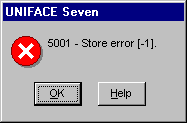
Checking a form in using eChange Man
Now that we have our new copy of the form, you may make changes to it (remember that the source files in the reference area are read-only). Add a comment to the form that you checked out earlier.
To put this source back into the eChange Man production area you need to log into the eChange Man client as whoever has access to move something from the Development area to the Production area. You may also have set up rules in eChangeMan to require that another person has to signoff the change before eChange Man will move it from development to production.
From the main screen open up the Areas tree, then the development tree etc. When you find a component to check in, right click on the file and select Send Home. If you are prompted for a description, then type a reason for this transfer.
Start the IDF, and edit one the components that you ‘checked in’. When you attempt to STORE your changes, you should be presented with a message similar to:
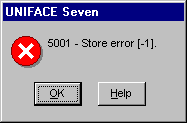
How to use the driver with eChange Man (cont.)
Configuration information for eChange Man
Taking control in eChange Man
Releasing a form in eChange Man
Adding a form using eChange Man
Finding the differences in versions using eChange Man
Problems when using eChange Man
| $Revision: 1.7.4.3 $ $Date: 2003/09/16 17:52:03 $ | [zum Seitenanfang] |