
Checking a form in using PVCS Version Manager
Now that we have our new copy of the form, you may make changes to it (remember that the source files in the reference area are read-only). Add a comment to the form that you checked out earlier.
To put this source back into the PVCS Version manager project database you need to log into the PVCS Version Manager as whoever has access to check files in.
From the main screen open up the My Project Databases tree, then the project database that you have loaded the workfiles into (our example uses BrdalDatabase). When you find the components directory, open it to find the form component that you checked out. You can select Check In by right clicking with the mouse on the files icon. You may be prompted for a Check In description, enter this, and ensure that Delete file after check in is set ON, then accept it by pressing OK.
PVCS may give an error because UD6/CMtool driver has cached a read-only open connection to the file.

This error will only occur if you have not set USYS$UD6_PARAMS to include cleanmmf hard auto. March Hare strongly recommend that PVCS users use this setting in the ASN file to overcome these errors.
Start the IDF, and edit one of the components that you "checked in". When you attempt to STORE your changes, if you are using "optimistic locking" then you should be presented with a message similar to:
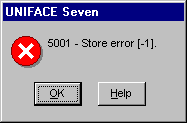
If "optimistic locking" is disabled (default with UD6 1.03) then you will see "2009 - Occurence locked" in the status line.

How to use the driver with PVCS Version Manager (cont.)
Configuration information
Taking control in PVCS Version Manager
Releasing a form using PVCS Version Manager
Adding a form using PVCS Version Manager
Finding the differences in versions using PVCS Version Manager
Procedures for handling compiled objects with Version Manager
Problems when using PVCS Version Manager
| $Revision: 1.9.4.3 $ $Date: 2003/09/16 17:51:59 $ | [zum Seitenanfang] |