
Releasing a form using PVCS Dimensions
NOTE: the user releasing / ‘checking out’ components from the PVCS Dimensions Repository must have been assigned the DEVELOPER role.
This section assumes that you have set up your INUSE file(s), Uniface Assignment file and MULTIUSE file as described in the article Configure MULTIUSE in the section ‘Taking Control’.
Ensure that you have created the network share and connected it to h: and that you have created a directory h:\brd-aaa\
When you ‘check out’ a file from the PVCS Dimensions Repository, using the Extract Item function from PC Client Utility, PVCS Dimensions copies the file to a read-write area on your local machine (or a network drive on the local machine).
At the same time, UD6 MultiUSE updates the INUSE file for the current PROJECT/VARIANT/USER to inform the UD6/CMtool driver where the component now resides in the file system.
Once set up this process is transparent to the user.
Let us say that you are using the IDF and wish to make modifications to the Application Start Up Shell ABASORG. You start up the PVCS Client Utility, go into Workset Structure and select Change Directory in the Work Set pulldown menu (the default workset was set in a previous step).
Select the directory h:\brd-aaa\
From the Work Set screen select the ABASORG.XML file in the applications sub directory.

By right clicking on the filename you can select ‘Extract’ (note: Fetch will fetch a read-only copy, which may be useful for viewing a previous version within the IDF).

Note the default directory for the checkout has already been set. Press OK to continue.
When you examine the directory h:\brd-aaa\ it will now contain a directory ‘applications’, which contains the file ABASCAL.XML, and the directory h:\ should have a new file called ‘brd-aaaa.inuse’ (as specified in the USYS$UD6_PARAMS=LISTDIR h:\brd-aaaa.inuse setting in the Uniface assignment file).
The INUSE file will contain a single line, with both the original and the new filenames for ABASCAL.XML.
Start the IDF, and edit the application start-up shell that you ‘checked out’. You should be able to make changes and store them successfully. If you edit a component that you did NOT check out. When you attempt to STORE your changes, you should be presented with a message similar to:
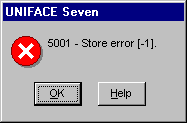
If you wish to, you can press OK, and then close the component without saving, switch back to PVCS Dimensions and check out this component. You now should be able to re-open the component and make changes and store them.
How to use the driver with PVCS Dimensions (cont.)
Configuration information
Taking control in PVCS Dimensions
Releasing a form using PVCS Dimensions
Checking a form in using PVCS Dimensions
Adding a form using PVCS Dimensions
Finding the differences in versions using PVCS Dimensions
Problems when using PVCS Dimensions
UD6 Overview
A methodology to Uniface source code control
Using UD6/CMtool and Uniface with PVCS Dimensions.
| $Revision: 1.7.4.3 $ $Date: 2003/09/16 17:51:57 $ | [zum Seitenanfang] |