
Checking a form in using ClearCase
As a way of introducing ClearCase, we are continuing to go through a typical work-session using it with Uniface and UD6/CMtool Driver. In the previous section we checked out a form component. Now in this section we will follow the procedures described in the ‘Developing Software with ClearCase’ manual, to check in a modified form component.
Firstly familiarise yourself with the ClearCase terms and procedures described in the ‘Developing Software with ClearCase’ manual.
Now that we have checked out the form component, you may make changes to it (remember that the source files not checked out are read-only). Add a comment to the form that you checked out earlier.
Using ClearCase you can return source code files individually, or as a group. To return all checked out files, use the Windows explorer to navigate to y:\Uprj1 then use the right mouse menu to select ClearCase, Find Checkouts.
To return just this source to ClearCase, open the Windows Explorer, and navigate to:
Y:\Uprj1\components\component-name.XML
Use the right mouse menu to select ClearCase, Check In…

Press OK.

The source code for this Uniface form component has now been returned to source code control in ClearCase.
Start the IDF, and edit one the components that you ‘checked in’. When you attempt to STORE your changes, you should be presented with a message similar to:
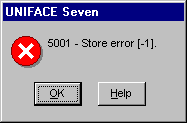
Delivering your work area
Even though the Uniface Form Component has been checked back in, it is not yet available for other developers to ‘see’. For this to happen you must deliver your activities, and the ClearCase administrator may need to re-base the integration view.
To deliver your work area, use Windows explorer to navigate to the root folder of the developer view, eg: Y:\. From the right-click menu select Deliver from Stream.

Press OK.

ClearCase now delivers the altered code to the integration stream.

Close the confirmation dialog (with or without the ‘Open explorer’ option).

Complete the delivery by pressing Complete.

Once ClearCase has completed the delivery, press Close.
Other developers or testers can now see your changes from the Integration View.
See the Rational ClearCase documentation for details on how to create a new baseline and how to Rebase a Developers View.
How to use the driver with ClearCase (cont.)
Configuration information
Taking control in ClearCase
Releasing a form using ClearCase
Checking a form in using ClearCase
Adding a form using ClearCase
Finding the differences in versions using ClearCase
Problems when using ClearCase
UD6 Overview
A methodology to Uniface source code control
Using UD6/CMtool and Uniface with ClearCase.
| $Revision: 1.7.4.3 $ $Date: 2003/09/16 17:51:49 $ | [zum Seitenanfang] |